3 Ways to Change Your Address on Google
Ensuring that your address is up-to-date on Google is crucial for both businesses and individuals. Whether you’ve moved to a new location or need to correct an error, there are several ways to update your information efficiently. Here, we outline three effective methods to change your address on Google.
Method 1: Update Address via Google My Business
One of the most common ways to update a business address is through Google My Business (GMB). This tool allows business owners to manage their online presence across Google, including Search and Maps.
Steps to Update Your Address in GMB:
- Sign in to Your Google My Business Account: Go to Google My Business and log in with your business account credentials.
- Select the Business Location: If you have multiple locations, choose the one you need to update.
- Edit Address: Click on the address field, enter the new address, and make sure it is accurate. Google may suggest corrections for better accuracy.
- Submit Changes: Once the new address is entered, click on ‘Apply’. Google will review the changes which may take a few days.
Advantages of Using GMB
| Advantage | Description |
|---|---|
| Better Visibility | Helps local customers find you more easily. |
| Control Over Information | You manage how your address is displayed across Google services. |
| Customer Trust | Updated information builds customer trust and credibility. |
Method 2: Update Address via Google Maps
If you want to update a personal address or you’re a business listed without a GMB account, you can directly make changes on Google Maps.
Steps to Update Your Address on Google Maps:
- Open Google Maps: Go to Google Maps on your browser.
- Find Your Location: Use the search bar to locate the address you want to update.
- Suggest an Edit: Click on ‘Suggest an edit’ and then ‘Change name or other details’.
- Edit Address: Update the address information as needed and submit your changes.
Benefits of Editing Directly on Google Maps
- Ease of Use: Simple steps and minimal waiting time.
- Wider Reach: Updates are reflected across Google Maps and related services.
- Open to All: Anyone with a Google account can suggest edits.
Method 3: Update Address via Google Account Settings
Updating your address can also be done through your general Google account settings, particularly useful for personal information linked to various Google services like Google Pay, Google Drive, etc.
Steps to Update Address in Google Account Settings:
- Sign in to Your Google Account: Go to Google Account and log in.
- Navigate to Personal Info: Click on ‘Personal info’ from the left-hand menu.
- Edit Home or Work Address: Scroll to ‘Addresses’ and click on ‘Home’ or ‘Work’ to update the address.
- Save Changes: After updating, make sure to save your changes.
Key Advantages of Using Google Account Settings
- Comprehensive: Updates are applied across all Google services linked to your account.
- Efficiency: One-time update saves time and effort.
- Privacy: Manage your personal data in a secure way.
Conclusion
Updating your address on Google is essential for ensuring that your information is accurate and accessible. Whether you use Google My Business, Google Maps, or your Google Account settings, these methods are designed to be user-friendly and effective. Keeping your address current not only improves your online presence but also enhances customer trust and service reliability.
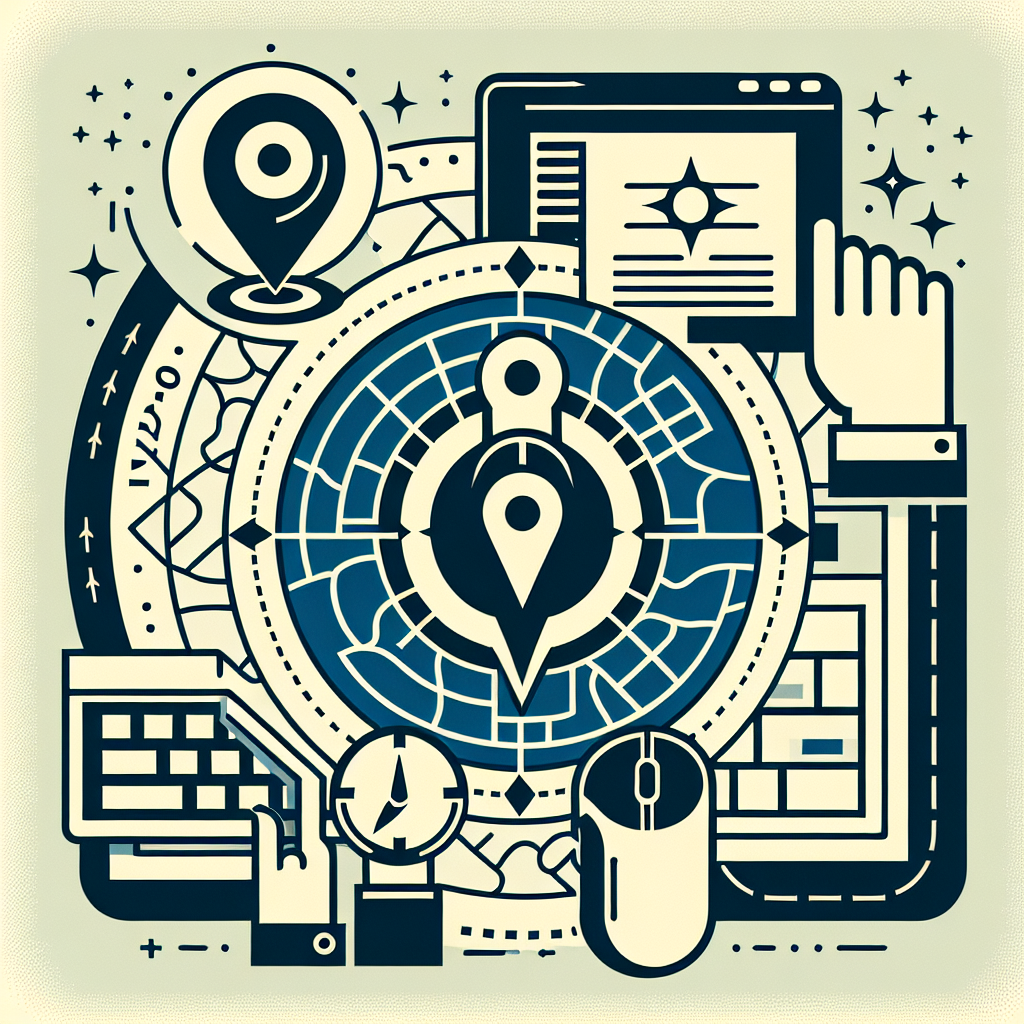
Leave a Reply